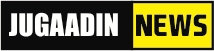WhatsApp rolls out Joinable call option, now users can join and leave ongoing calls
2 years ago
WhatsApp has started out a new feature ‘Joinable Call’ for its users. Under this feature, users can join ongoing group video calls and group voice calls. Many times we miss group video/voice calls and we have to ask the member of that call to add himself again, but after the new feature comes, the user can join this missed call according to his own will. Along with this, users can also join and drop the call anytime in between
WhatsApp has also created a new call info screen so that users will be able to see which people have been invited for the call, who have not joined the call. Apart from this, users will also be able to see the active participants of the call from the call information feature.
With the new feature of WhatsApp, the user will see the option of ‘tap to join’ on the call log of WhatsApp, so that users will be able to join the ongoing call even if it is missed.
Users can go to the call log of Whatsapp, to join the call they want. This will open the Call-Info screen. Then from here, the user has to tap on ‘Join’ to enter the missed group call. This feature will work only on ongoing calls.
Group calling allows up to eight participants to video call with each other using WhatsApp. When you receive a group video call, the incoming WhatsApp group video call screen will show the participants currently on the call, and the first contact listed will be the participant that added you. Group video call history will appear in the CALLS tab. You can tap the call history to view the individual participants from the call. You can also join missed calls if they’re still ongoing.
Make a group video call
Make a group video call from a group chat
Open the WhatsApp group chat you want to video call.
If your group chat has nine or more participants, tap Group call.
If your group chat has eight or fewer participants, tap Video call. In this case, the call will immediately begin.
Find the contacts you want to add to the call, then tap Video call.
Make a group video call from the CALLS tab
Open WhatsApp, then tap the CALLS tab.
Tap New call > New group call.
Find the contacts you want to add to the call, then tap Video call.
Make a group video call from an individual chat
Open the WhatsApp chat with one of the contacts you want to video call.
Tap Video call.
Once the contact accepts the call, tap Open > Add participant.
Find another contact you want to add to the call, then tap ADD.
Tap Add participant if you want to add more contacts.
Join a group video call
Join an incoming group video call
You’ll receive a notification when someone invites you to join a group video call.
If you can’t join, tap Ignore. To open the call info screen, tap Join.
From the call menu, you can preview the call participants and other invitees.
Tap Join to join the call
While on the call, tap Open to open the call info screen.
Tap Add participant to add more contacts to the call.
Tap RING to send a notification to people who’ve already been invited.
Join a missed group video call
Open WhatsApp, then tap the CALLS tab.
If the call is ongoing, tap the call you’d like to join. This will open the call info screen.
From the call menu, tap Join.
Note:
Only eight participants can be active on a call at one time.
Make sure you and your contacts have strong internet connections when placing or receiving group video calls. The quality of the video call will depend on the contact with the weakest connection.
During a group video call, you have the option to turn your video off by tapping Video off.
You can’t remove a contact during a group video call. The contact would need to hang up their phone to disconnect from the call.
While it’s possible to be in a group video call with someone you’ve blocked, you can’t add a contact that you’ve blocked to the call or a contact that has blocked you.
Video calling is only available on Android phones running 4.1 or newer.